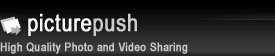Tools
Upload tools
Besides our web upload you can use one of our tools to upload a lot of pictures at once:
- Upload a zipfile with your photos and videos
- Our online batch upload utility
- WebDAV/Webfolders - If you are using Windows XP you can set it up in the following way:
- Go to My Network Places, and click on Add Network Place at the top of the left sidebar.
- The window that pops up is the Add Network Place Wizard. Click Next.
- On the next page, enter the URL of the WebDAV folder in the box named Internet or network address:
http://picturepush.com:80/webdav.php/
and click Next. - A window asking for your username and password will pop up. Enter the appropriate username and password, and click OK.
- On the next page, enter a name for this share -- this is the name that will show up in the My Network Places listing.
- Click Finish on the next page, and you're done!
- If you use Windows Vista, the steps are different:
- From the desktop, click Computer.
- Click Map Network Drive.
- On the Map Network Drive screen, click Connect to a Web site that you can use to store your documents and pictures, and then click Next.
- Click Choose a custom network location, and then click Next.
- In the "Internet or network address" field, enter http://picturepush.com:80/webdav.php/ , and then click Next.
You should be able to upload pictures by dragging them into the albums you see in your Webfolder, rename albums and images and move images between albums. We are currently still working on supporting other options like copying and changing properties.
WebDAV can also be used to extract all (or some of) your images from the PicturePush service.
On Ubuntu
Enter: dav://picturepush.com/webdav.php in the Location field of the file browser (Nautilus). You will be prompted for username and password after hitting enter.
Picture Feeds / Widgets
To use your latest images on your site use our publishing tool. There are several widgets available like a slideshow. You can select yourself what pictures have to be listed.
- ALL users feed
- Any user's feed: use the Put this on your site link on their Albums page
RSS feeds
To keep track of all new pictures you can subscribe to one of the RSS feeds. You will get the latest 45 pictures.
- ALL users RSS feed
- Any user's feed: use the RSS link on their Albums page